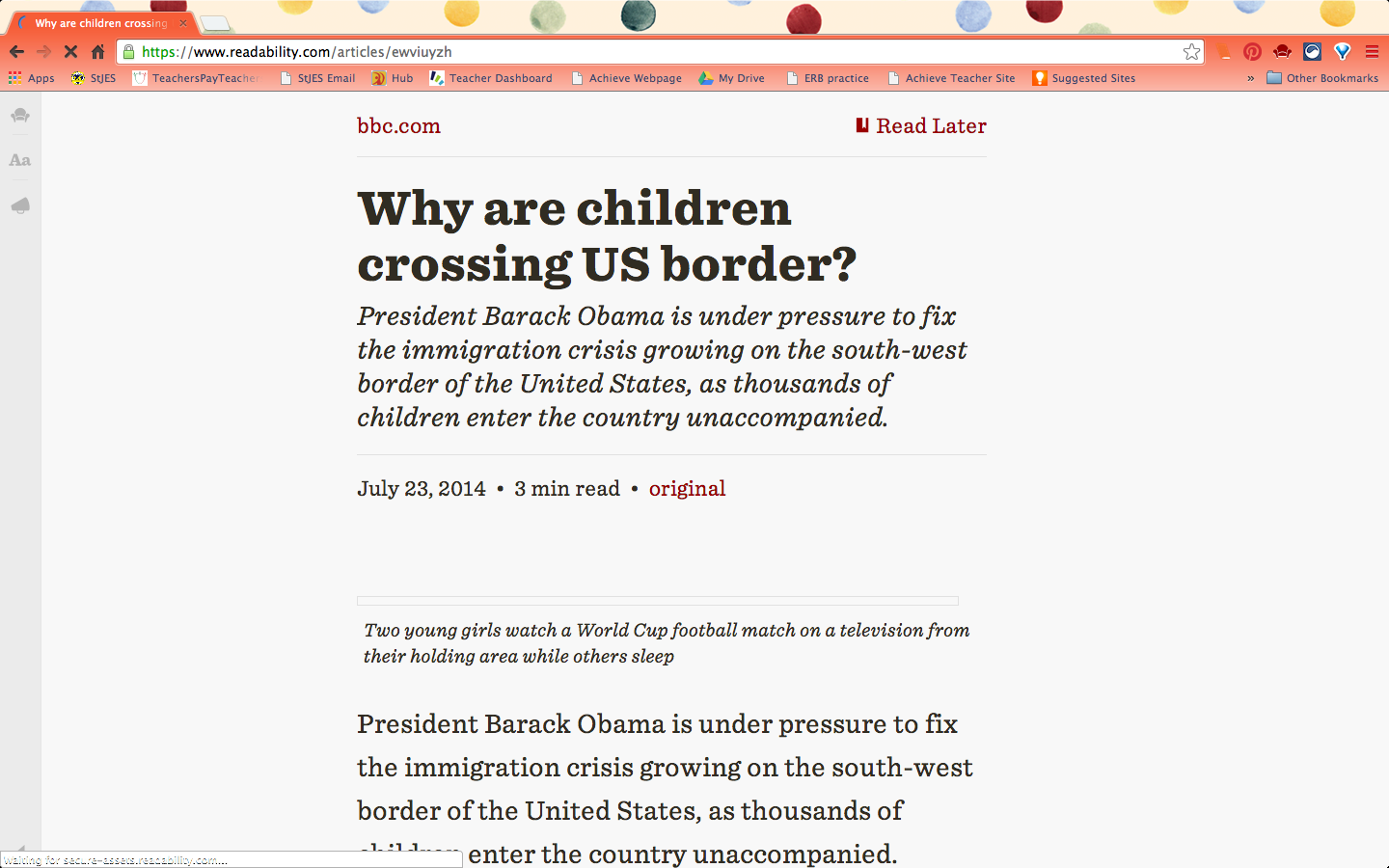I learned about various apps/extensions during the
Google Apps for Education (GAFE) session at Ed Camp Baltimore on September 27, 2014. Today's post will be about two of the reading apps that I learned about. These are for the Chrome web browser. If you don't use Chrome yet, I would suggest a switch in your default Internet browser...because it is amazing!
This is an extension that you can find by going to the Google Chrome Web Store. The icon is a red arm chair.
This extension is very useful if you have your students reading articles from websites. The purpose of the extension is to clean up the appearance of the website. Often times, news sites have excessive links all around the article. The look is very busy and it can be difficult to focus on the text you actually want to read. Once you have found the article you want to read, you just click the readability button and it gets cleaned up for you.
Let me show you an example. Here is the original
article that I wanted to read from BBC News.
I clicked the Readability icon at the top of my web browser.
And in seconds my article looked like this:
Your article will still have the pictures that are specific to it, just not all the extra stuff from the website. It is much easier to read, but there are other features too.
Once your article is cleaned up, (I selected "read now"), you should have a row of buttons on the left hand side of the page.
The first button is the Readability logo. This is for logging in to the Readability site, which doesn't seem necessary to me.
The
second button looks like this-
Aa - and it gives you access to some features that will personalize your reading experience.
You an change the color, font, size of text, and size of margins.
The third button (a megaphone) also asks you to log in to the app.
The
fourth button is a little
arrow and it
allows you to send this text to your kindle, email, Twitter, or Facebook or you can
print it from here.
While I have not yet used this link with the students, I think it will be very useful.
TLDR stands for Too Long Didn't Read and it is another Chrome extension. This one does not seem to work with an article that has already gone through Readability, so it will have to be done on the original website. The purpose is to create simplified texts for English Language Learners or other students who could benefit from a summary or a shortened version. I think it would be especially helpful when trying to do research for a project. By reading a summary, you can decide if that article will fit your needs. If you determine that it might be a good one, then you can go on to read the original text. I can't speak to how well it shortens the text, but it does provide a short, medium, and long version of the article.
The icon for TLDR is those four letters in blue and green lowercase letters. Once you are on the article that you want to use it with, click the button and a dialogue box comes up in the middle of your screen. It then lets you click what you want to read- summary, short, medium, long, or original. At the bottom, there is a "find more like this" button, but it seems to me that that button is referring to more apps/extensions, not more articles. My primary purpose would be to use the summary feature to get an idea of the article, and then to read the original to see if you can use it. I do not believe it works on PDFs, just on websites.
The question will be, can students handle the power of an extension like this? Perhaps you want your students to read an entire article, but they have been armed with this extension. They might be able to "get away with" only reading some of the text. For now, I am not going to introduce this extension, but rather, I will use it myself to provide summaries. One example is for a mini-research project where I will be providing the links. I can now include a short summary with each corresponding link, so the students can pick the best articles to fit their needs.
I am excited for what Google Apps and Extensions can do in our classrooms. These are just two examples of many useful resources. This is just scratching the surface.
What are your favorite GAFE that are related to reading?